CzCommits
1. Installation
Use Commitizen for structured commit messages.
This guide installs the packages globally.
Run the following commands in sequence.
npm install commitizen -g
npm install -g cz-conventional-changelog
echo '{ "path": "cz-conventional-changelog" }' >> ~/.czrc
Invalid charset , expects utf-8 issue ? Fix your Encoding Issues here.
2. Using Commitizen for Structured Commits
Once the package is installed make some changes in the project and add those changes using git add ..
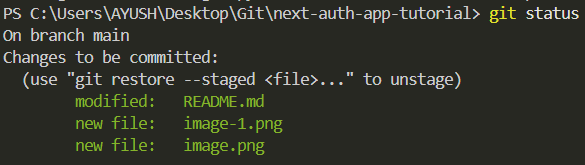
Commit these new changes by running the following command :
git cz
You should be prompted with some questions about type and scope of the change, bug fix or a new feature.
Move up or down using key to reveal more options.
Prompt 1 : Select the type of change you're committing:
This is a required field where you need to select the nature of the commit.
The available options determine whether the commit is about a feature, fixes a bug, improves performance, or modifies documentation.
Available Commit Types and Usecases
| Type | Usecase | Example |
|---|---|---|
| feat | Commits that introduces a new feature. | feat: Add Next-Auth for login |
| fix | Commits that fixes a bug. | fix: Resolve type issues |
| docs | Commits that updates the documentation or adds comments. | docs: Add Next-Auth documentation |
| style | Commits that fornat the code.(whitespace, missing semicolons, etc.) | style: Remove unnecessary spaces |
| refactor | Commits the code restructuring without changing behavior. | refactor: Create separate module for helper functions |
| perf | Commits that enhances performance. | perf: Optimize queries with Redis |
| test | Commits that adds or corrects tests. | test: Add unit tests for authentication |
| build | Commits that modifies build system or dependencies. | build: Upgrade Next.js to latest version |
| ci | Commits that updates CI configuration files or scripts. | ci: Update GitHub Actions workflow |
| chore | Commits that changes that don't affect source or test files. | chore: Update package.json dependencies |
| revert | Commits that reverts a previous commit. | revert: Undo last authentication change |
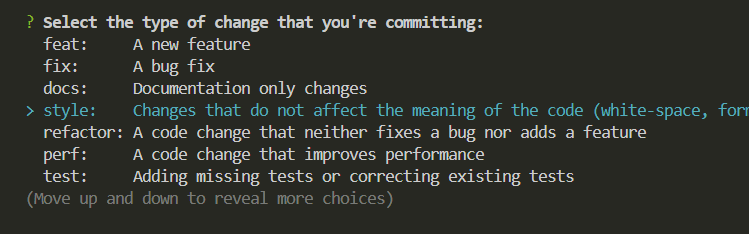
Prommpt 2 : What is the scope of this change (e.g. component or file name):
This optional field helps to tell the part of the project that gets affected by the change.
Example : Assume you changed the documentation then you can add Readme as scope.

If the changes are specific to file or feature you should use scope. It can directly signifies the files affected. Example when modifying docs , add readme in scope.
If changes affects multiples areas , changes are too broad or maybe they are minor fix, skipping this field is a better option. Example, skip when refactored the helper function into a seperate folder since it could affect multiple files across the directories and components.
Prompt 3 : Write a short, imperative tense description of the change (max 94 chars):
This is a required field where users provide a concise description of the commit in imperative tense (as if you are giving a command).
Examples:
perf: Optimize caching with Redisfix(auth): Resolve login issuedocs(readme): Update setup instructions

Prompt 4 : Provide a longer description of the change: (press enter to skip)
This is the optional field, where you can give any technical explaination about the changes commited.
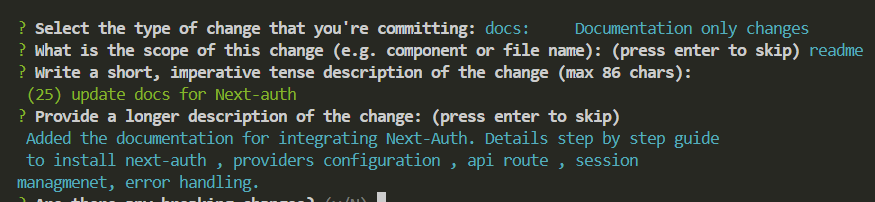
Prompt 5 : Breaking changes and Open issues
If this commit introduces changes that would break existing functionality like API changes or removed features, you would say Yes.
If this commit is linked to a GitHub issue like a bug fix or feature request, you would need reference the issue here.

Here all done and dusted.
3. Fix Encoding Issues
In case of error of invalid charset you need to change the file encoding to expected type.
> git cz
The config file at "C:\Users\YOURNAME\.czrc" contains an invalid charset. Expected UTF-8.
Step 1 : Open the .czrc file in VSCode
Either Ctrl + click on the file path C:\Users\YOURNAME\.czrc displayed on the terminal or find that file in home directory of your user and open in VSCode.
.czrc file
Step 2 : Change File encoding.
a . Press Ctrl + Shift + P and type Change file encoding.
b. Select Reopen with Encoding.
c. Select the appropriate format, in our case it was utf-8.
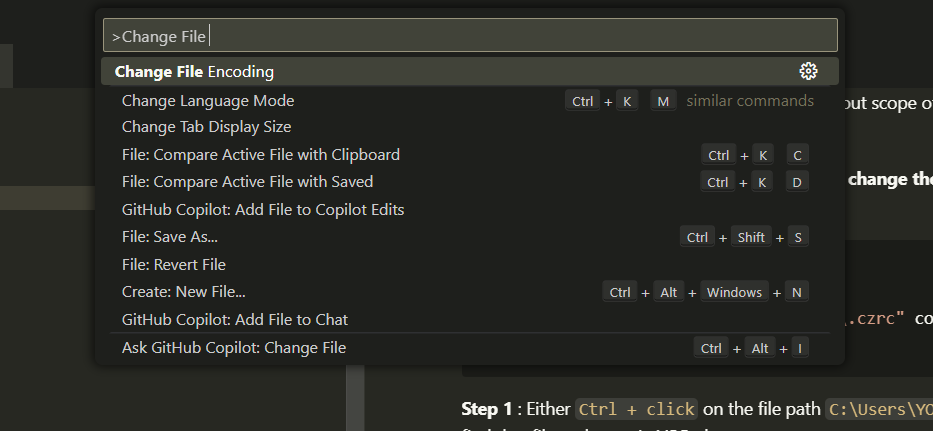

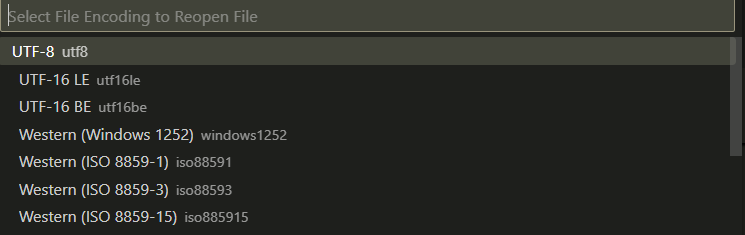
d. Paste the data provided in the .czrc file.
{ "path": "cz-conventional-changelog" }
Step 3 : Run Commitizen
git cz
Expected behavior
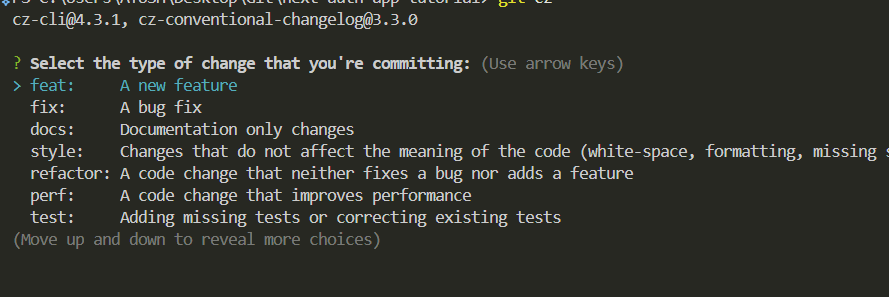
All set!